Installation Guide 📥
Step 1: download and install freeware Wolfram Engine for developers.
Step 2: install WLJS from the binaries hosted at Github or homebrew.
Alternatively you can skip steps 1, 2 and use a complete Docker Image (see further).
- Mac
- Windows
- GNU/Linux
- Docker
- Homebrew
docker run -it \
-v ~/wljs:"/home/wljs/WLJS Notebooks" \
-v ~/wljs/Licensing:/home/wljs/.WolframEngine/Licensing \
-e PUID=$(id -u) \
-e PGID=$(id -g) \
-p 8000:3000 \
--name wljs \
ghcr.io/wljsteam/wolfram-js-frontend:main
brew install --cask wljs-notebook
see also
All releasesWe carefully crafted our UI to match the look of all platforms as close as possible for a web-based application
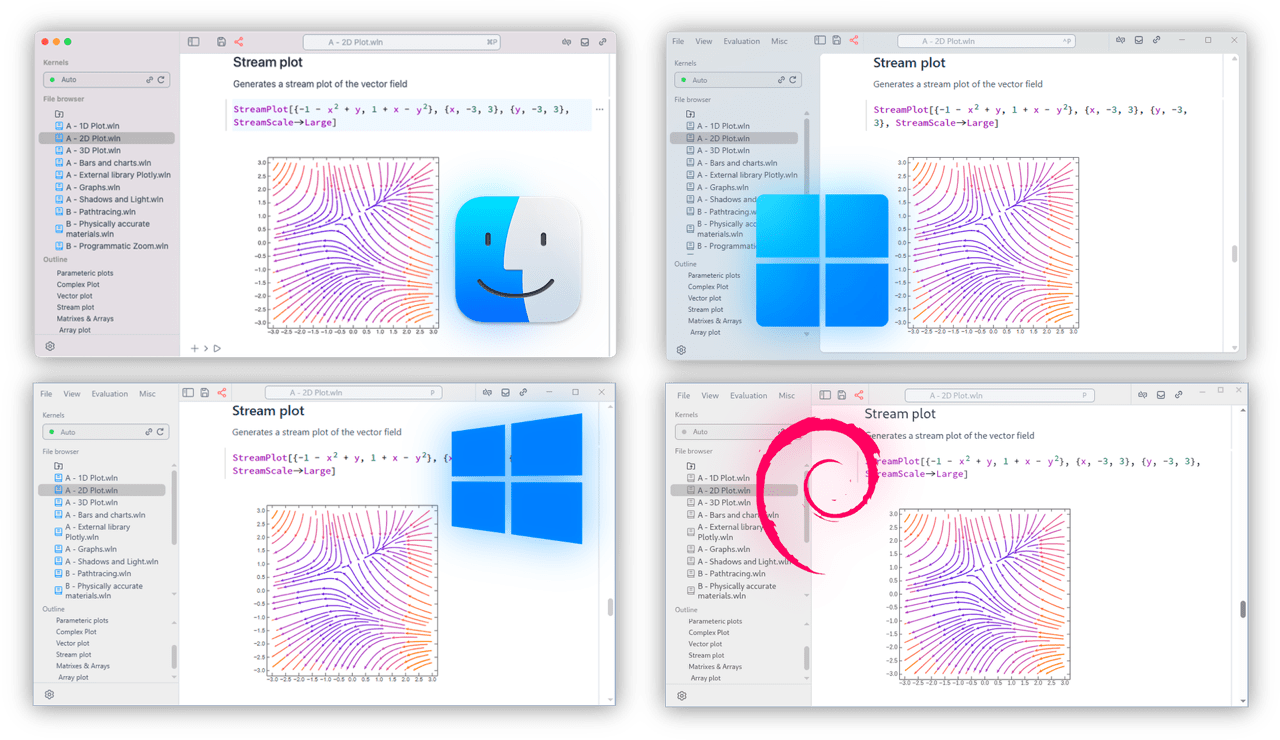
Windows
Download and install the latest .exe. Only x86/64-bit architecture is supported
Linux
Using .deb Package (Recommended)
sudo apt install ./wljs-notebook.deb
⚠ Ubuntu 24.04 users: If you encounter AppArmor issues, run:
sudo sysctl -w kernel.apparmor_restrict_unprivileged_userns=0
Using .AppImage Package (Recommended)
Make AppImage executable and run it by double-click.
⚠ Debian 13 users: in the case of troubles install FUSE
sudo apt install libfuse2
⚠ or if you are Ubuntu user:
sudo apt install libfuse2t64
Using .zip Archive
Extract and run the wljs-notebook executable.
macOS
Using .dmg Installer
- Apple Silicon users: Download the
-arm64.dmgversion. - Intel Mac users: Use
-amd64.dmgversion.
Using Homebrew
brew install --cask wljs-notebook
🚢 Running using Docker
Certain features such as image/sound recording might require https connection if you are running it not on a local machine. See how to set up a proxy in 📦 Docker Container Setup
Step 1: register and get developer license for freeware Wolfram Engine at wolfram.com
Step 2: deploy WLJS Notebook in a single line of code to any machine!
docker run -it \
-v ~/wljs:"/home/wljs/WLJS Notebooks" \
-v ~/wljs/Licensing:/home/wljs/.WolframEngine/Licensing \
-e PUID=$(id -u) \
-e PGID=$(id -g) \
-p 8000:3000 \
--name wljs \
ghcr.io/wljsteam/wolfram-js-frontend:main
Then open http://127.0.0.1:8000
🛠️ GitHub Repo
📦 Docker Container Setup
In the case if you do not have docker, clone it directly from the repository as follows.
Some features require WLJS Desktop App:
Export[_, _, "PDF"]- export to PDF- Rendering
Animateto a GIF file Rasterize- expressions rasterizationSystemOpen- open files/folders using OS system callsSystemInputDialog- open system file dialog- Static Slides - export feature
- Native notebook print feature
🍓 Raspberry PI
Unix ARM64 binaries can work on any Raspberry PI computers with x64 OS installed. However, you might need to install libuv or/and libuv-dev dependency from the terminal.
Wolfram Engine is available from APT repository by the default and does not require authentification.