Command palette
The true power of customization comes with a powerful command palette system. This is provided by a plugin bundled with the core package.
Command palette items are mostly special cells—Wolfram / WLX / JavaScript—that serve a single utility function and are saved in a standard notebook. They are accessible via the command palette and have access to your notebook and computational kernel. You can also view their source notebook and read brief documentation by clicking the question mark icon.
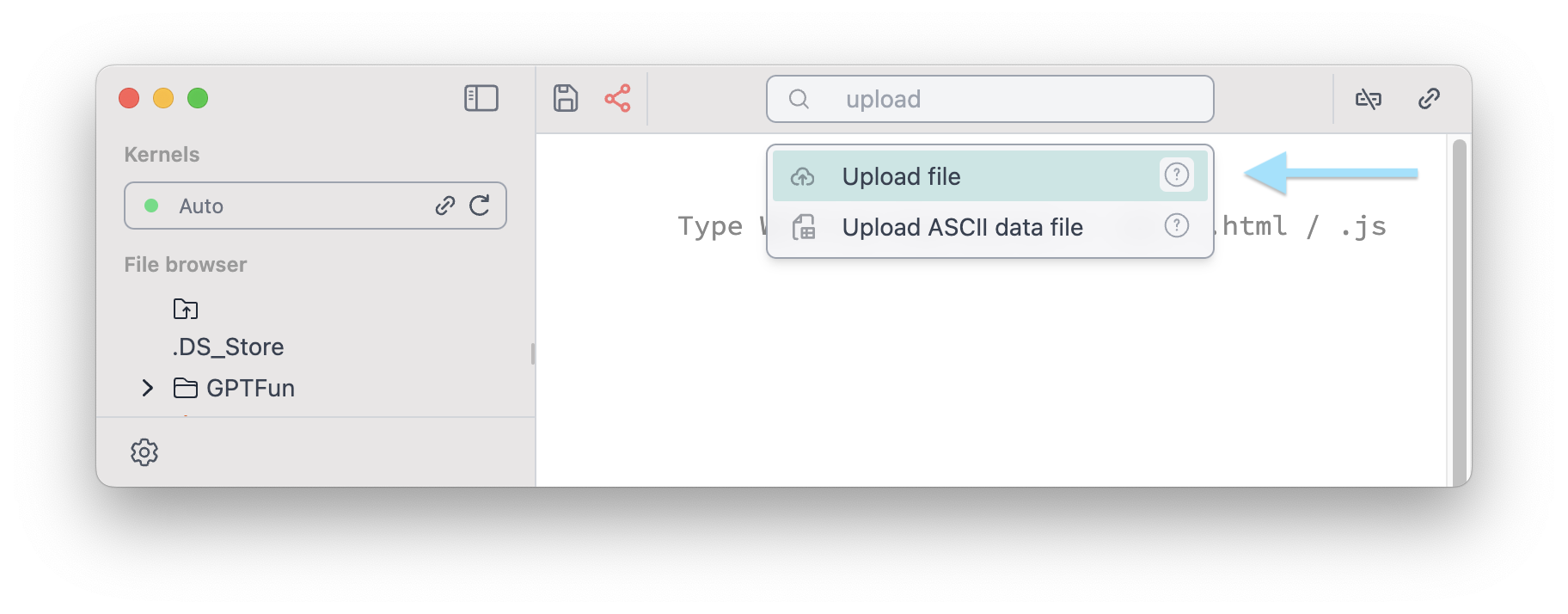
Use the shortcut Cmd + P (Mac) or Ctrl + P (Windows/Linux) to open the command palette.
Context Menu
If you want to apply Simplify or highlight selected expressions in the code:
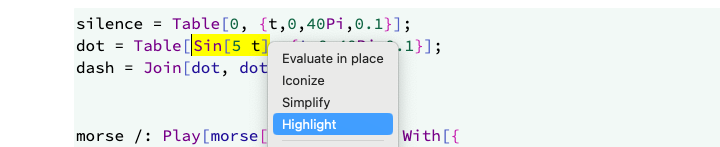
Highlighting is non-destructive and won’t alter the original expression.
Notebook Templates
This relatively new feature allows you to create a new notebook based on a predefined template.
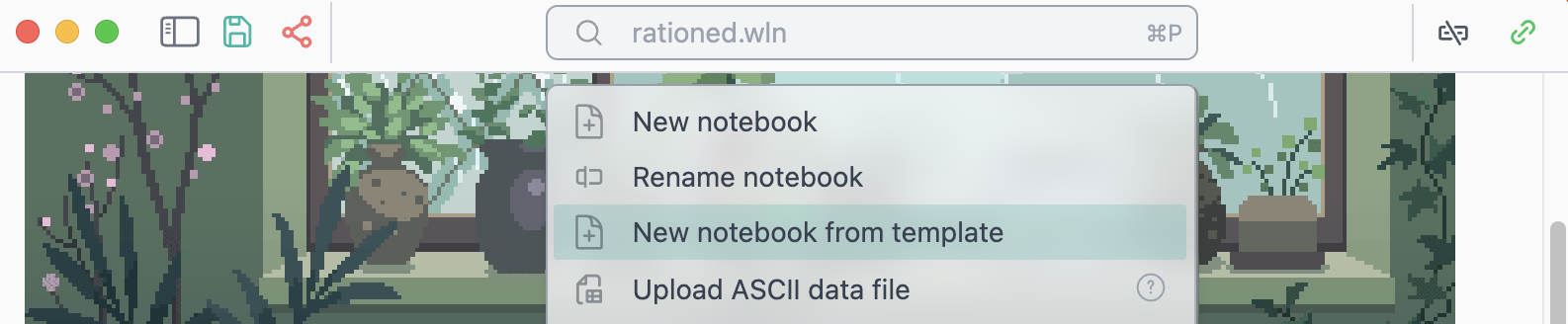
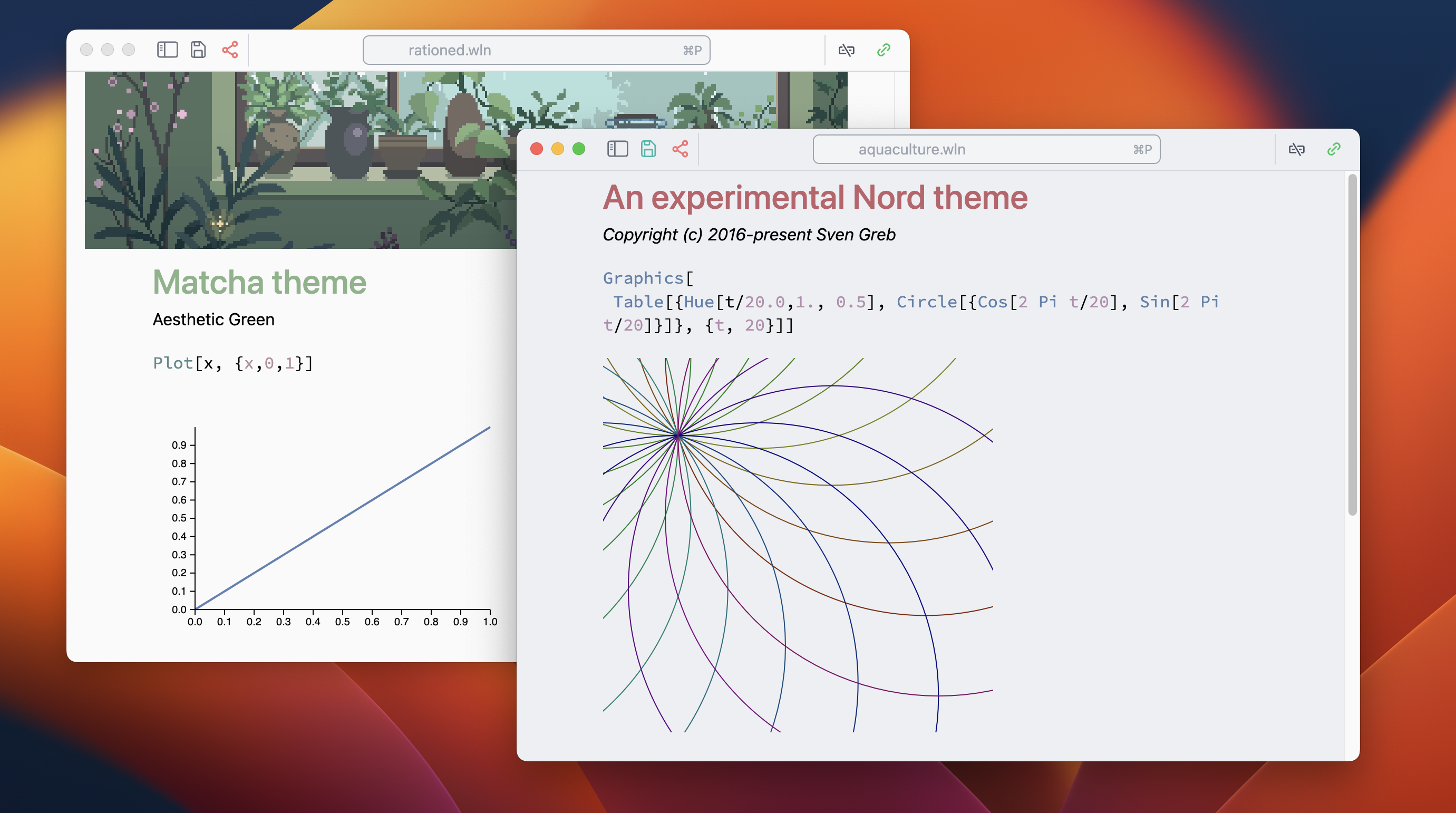
Uploading Data
There are several snippets for uploading ASCII data or arbitrary files into your notebook’s folder.
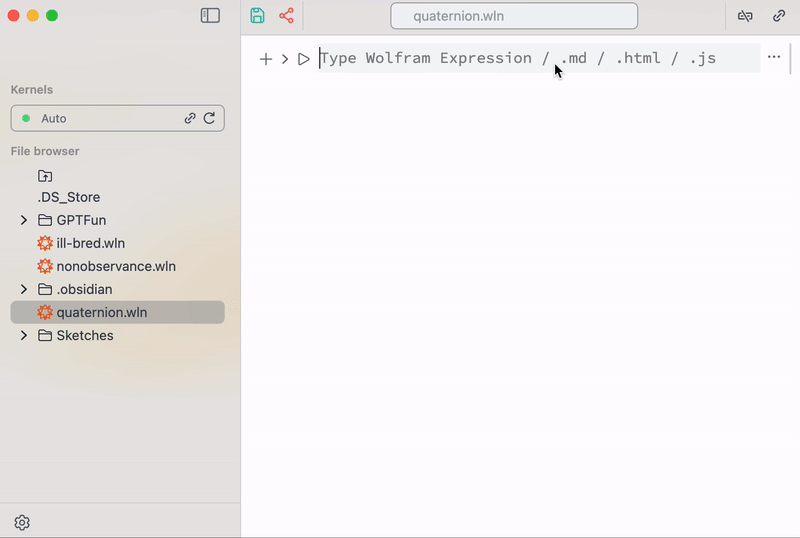
These snippets are built using standard Wolfram Language.
Special Characters
A toolbar with templates for symbolic integration, series, and more is available via the command palette.
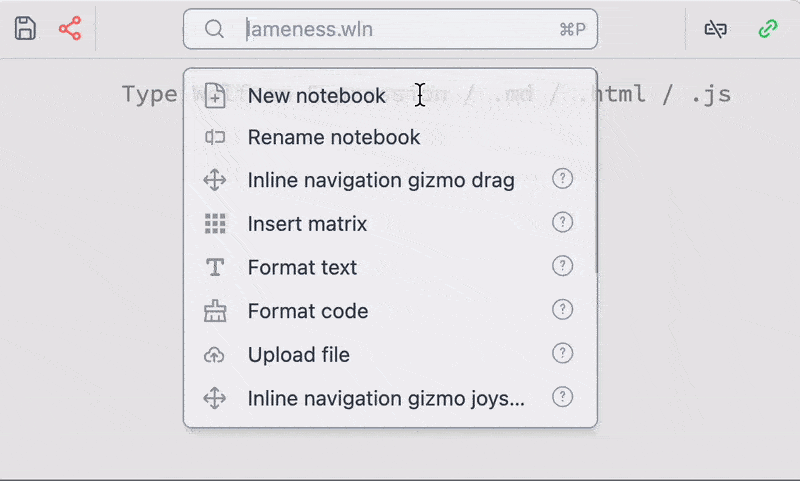
However, it's recommended to use keyboard shortcuts for:
- Fractions:
Ctrl+/ - Subscripts:
Ctrl+- - Power:
Ctrl+6 - Square roots:
Ctrl+2 - Semantic interpretation:
Ctrl+= - Greek symbols:
ESC+al,ESC+be,ESC+ga,ESC+o, ...
Matrix Helper
For easier matrix input, use this snippet:
-bd2e4754fce9c93a37bf52db74ce03d4.gif)
It inserts a matrix into the cell at your last cursor position. Built with WLX cells for enhanced visuals.
Show Available Options
This snippet analyzes the content of your cell to the left of your cursor and prints Options for the relevant symbol.
-7a237c29f6d38e4c985af81031538e27.gif)
Drop your cursor in the middle of the target symbol. You can select and edit option values directly in the picker.
Not all options are supported for standard Wolfram symbols.
Navigation Gizmo
This feature blurs the line between code and GUI for 2D/3D graphics design.
-a5b564409586bc3434e3c63a91b22453.gif)
Shorts:
It leverages WLJS Notebook’s dynamic reevaluation and editor syntax sugar:
- Select a 2D or 3D list of coordinates
{} - Type
gizmo...in the command palette - Evaluate the cell
- Drag the gizmo to the desired position and confirm with the checkmark
Also works for most primitives:
-e08e04dd44047ac3f3d601cbfc0416f8.gif)
Add an offset to avoid overlapping with other graphics primitives. For example:
Use Offload or Hold to prevent the kernel from distributing Plus across the list.
Also works for 3D:
-5df85d0d9d86f829766b4b4aeb65b26b.gif)
Format Wolfram Language Code
A built-in formatter is also available:
-fbeba4781669232c6a70693624b7f1b5.gif)
It formats selected text or the entire cell if no selection is made.
Text Formatting
This snippet provides basic tools for styling Wolfram expressions, slides, HTML, and Markdown. It attempts to detect the cell type and apply formatting accordingly.
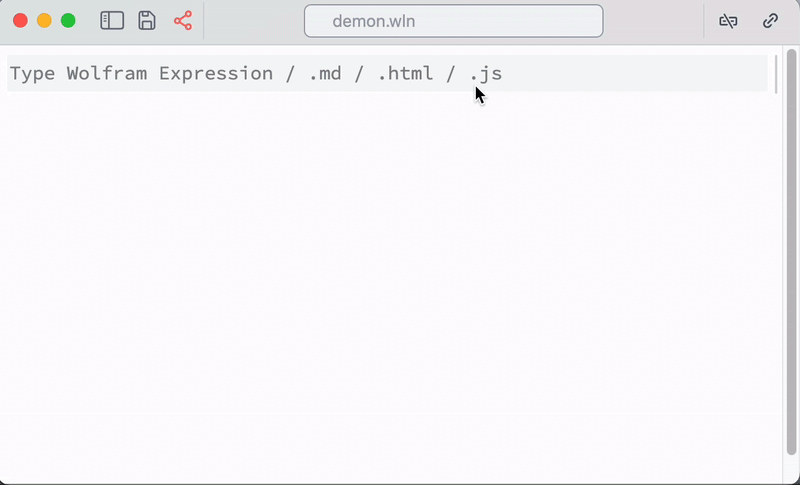
This feature is still under development and somewhat limited.
Take a Picture
Uses your webcam and sends the image to the Wolfram Kernel as an Image object.
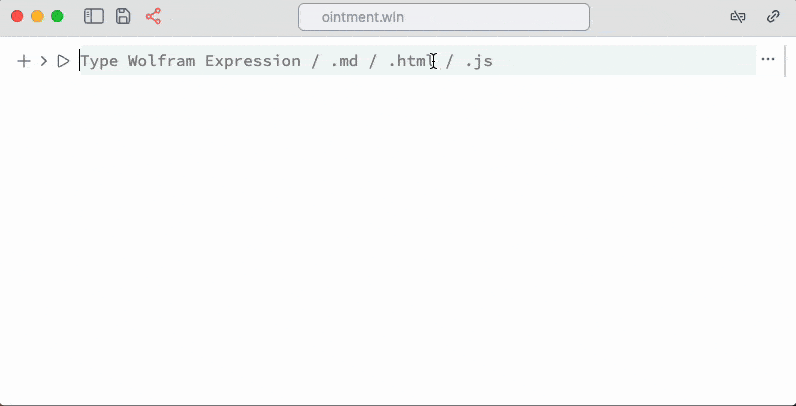
Install Wolfram Packages from GitHub
Paste a public URL to .paclet file or to a GitHub repo URL containing a PacletInfo.wl file into the command palette:
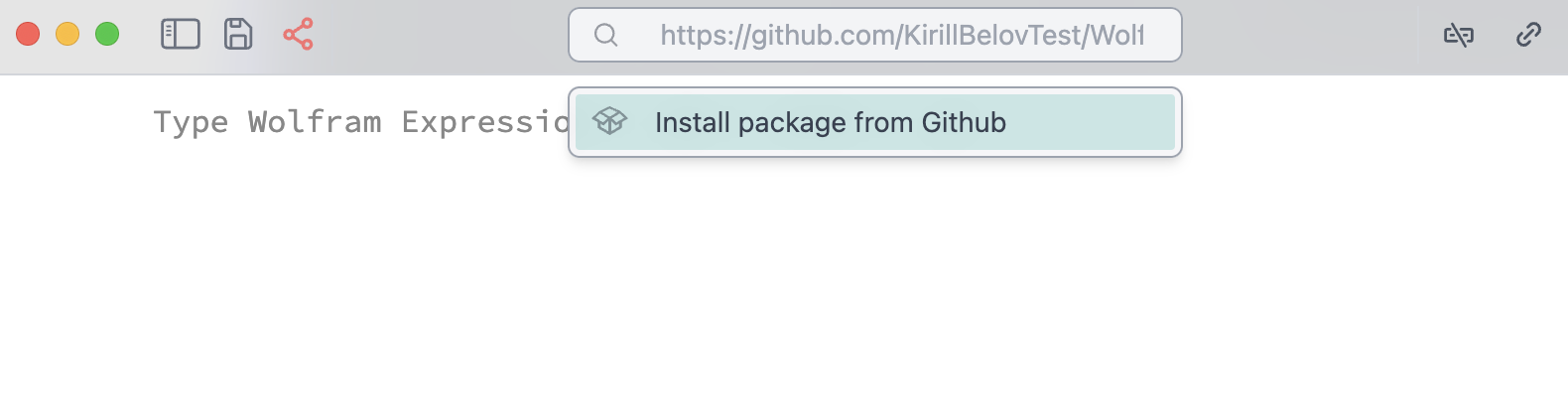
The system will auto-install the package into your notebook’s folder.
Terminal
Access the master or any evaluation kernel directly:
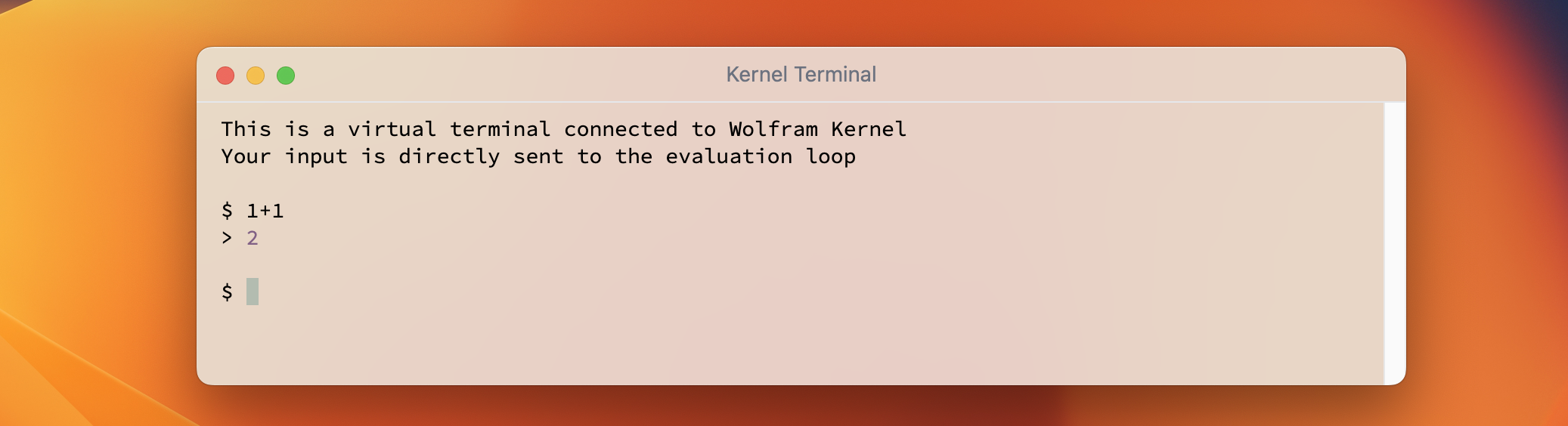
Formatted and colorized output. Default form: InputForm.
Debugger
A built-in debugger lets you watch symbols, pause execution, and inspect cells.
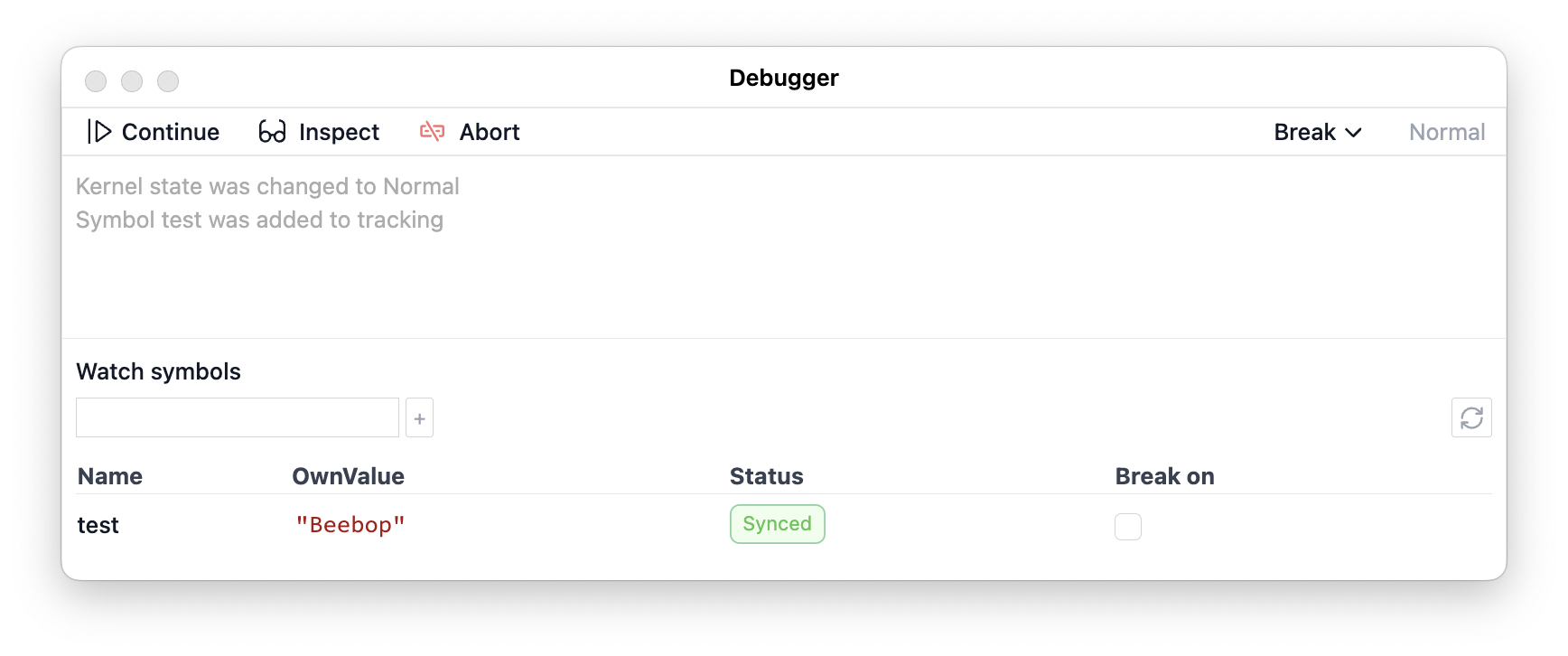
See Debugger for more.
AI Assistant
If nothing is selected, text typed into the command palette is sent to ChatGPT or local LLM, which has access to your notebook.
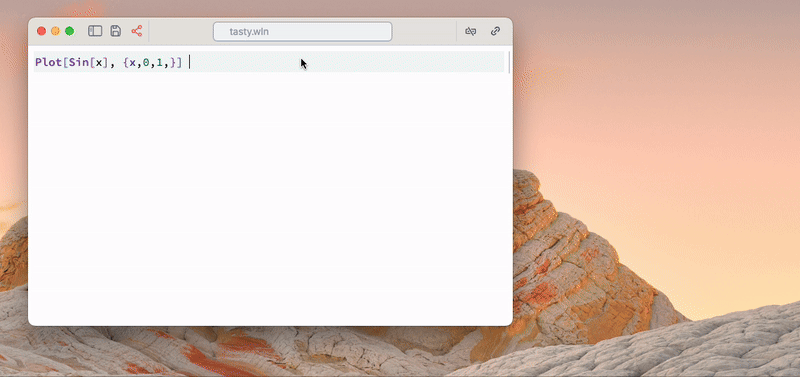
See the detailed guide for more.
You’ll be prompted for an OpenAI API Key. You can generate one on the official OpenAI website.
We use a "knowledge on demand" concept, meaning that additional notebook-specific information (like cell types) is only fetched when needed—saving tokens if your request is unrelated.
AI capabilities:
- Create, remove, evaluate, and edit cells in any language
- Read notebook structure
- See and edit the focused cell where your cursor is
- See and edit your selection in any editor area
- Access the knowledge library
GoogleUse WolframAlpha to fetch real-world data
Shorts: